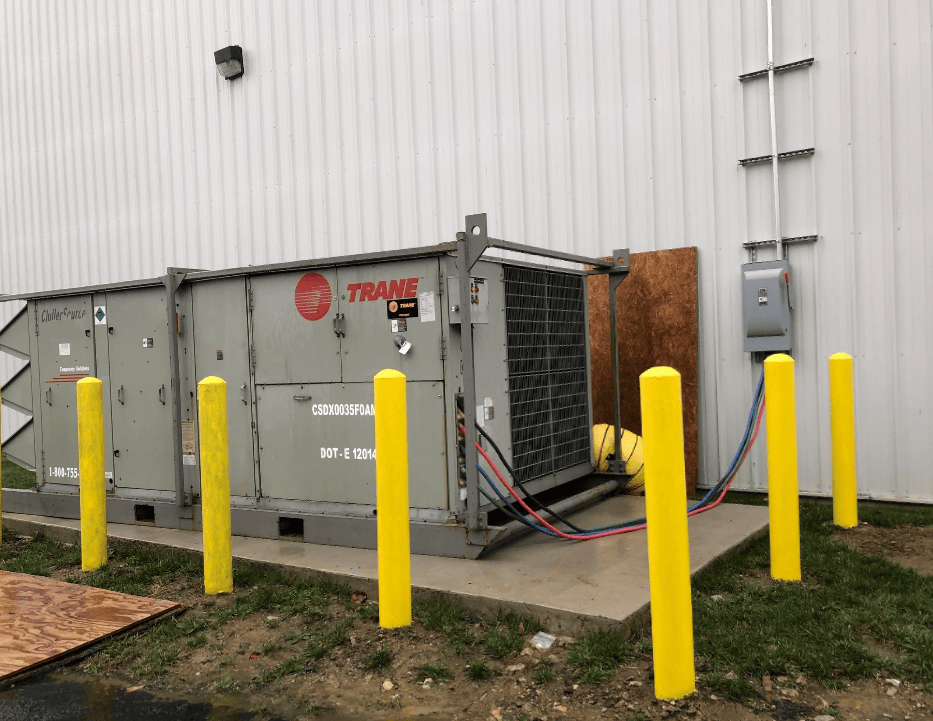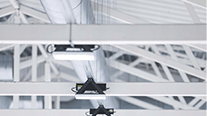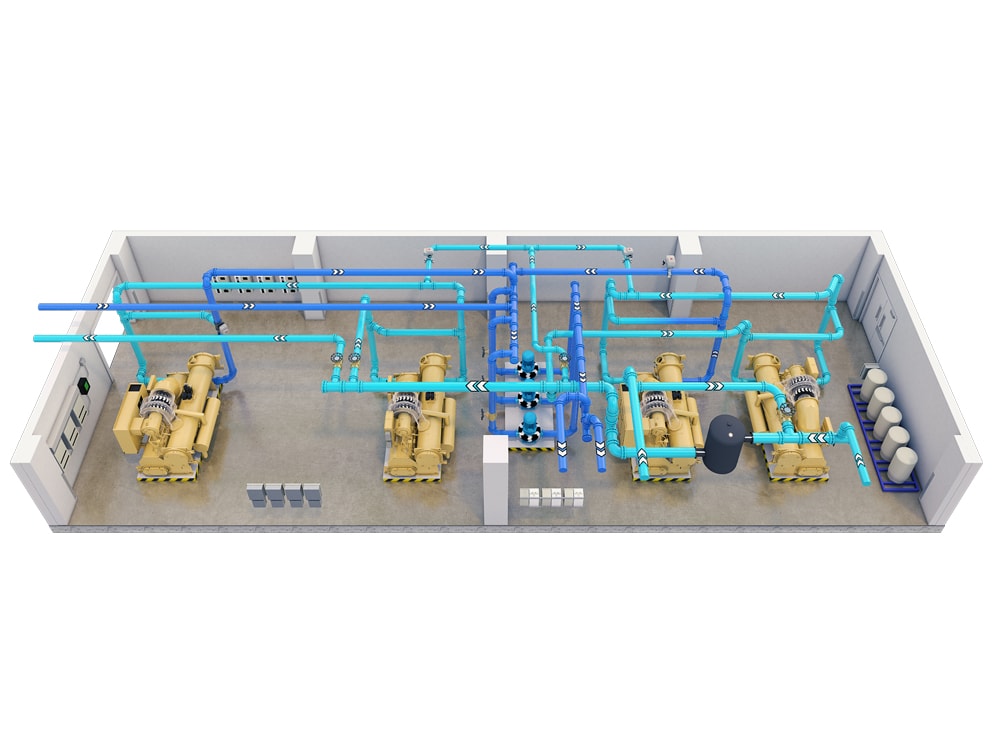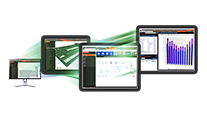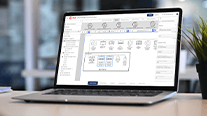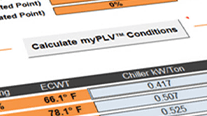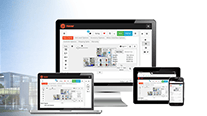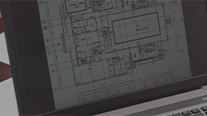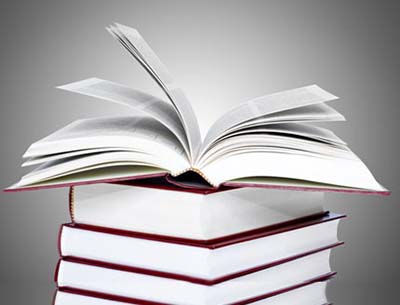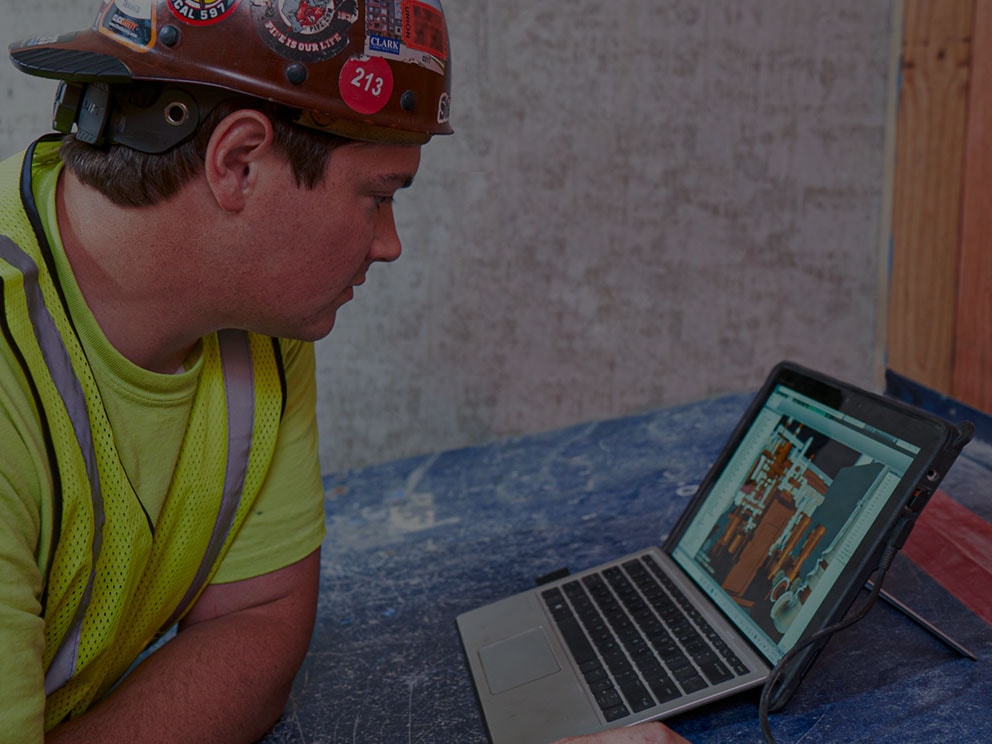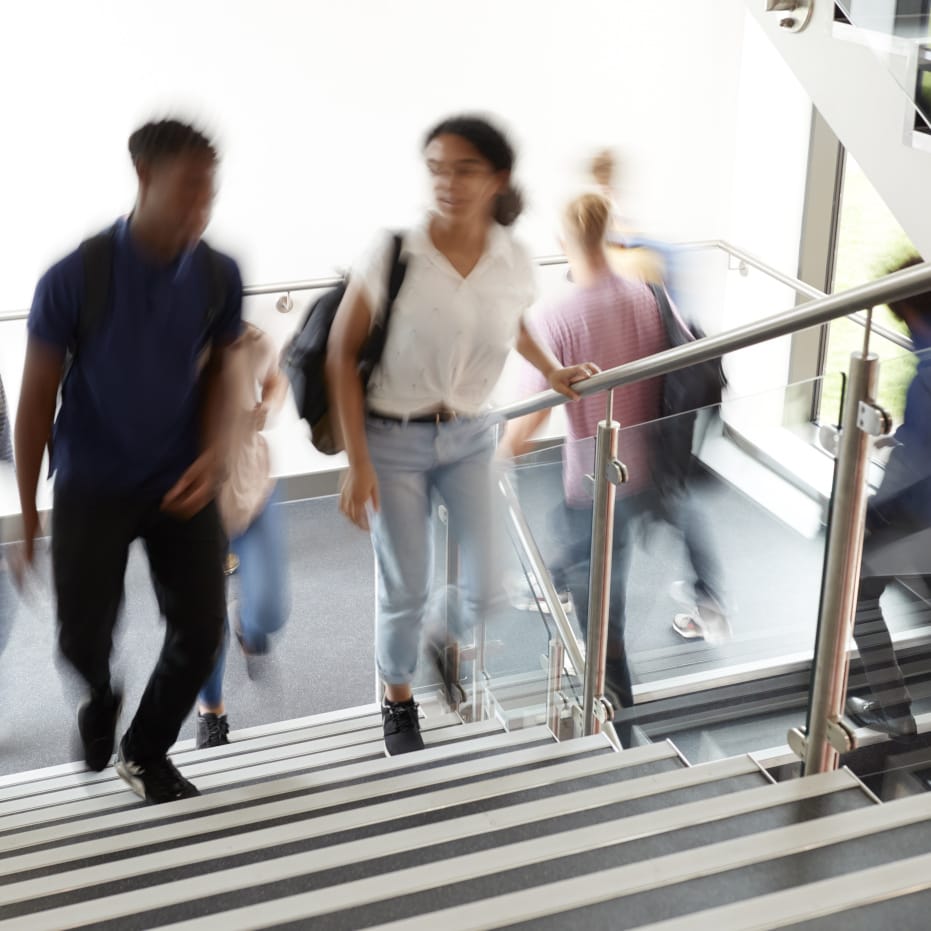myPLV® Frequently Asked Questions
This release provides:
- Modified programming to improve performance associated with the Excel 2013 release
- A new worksheet is added for exploring system performance when varying condenser water design flow rate (see the next 2 questions and the relevant section in the "Getting Started" tab)
The Integrated Part Load Value (IPLV) is a performance metric developed by AHRI as a means by which chiller efficiency may be rated based on the weighted average of four load points, each at a prescribed condenser temperature. According to AHRI 550/590 Appendix D, the IPLV value was not intended to be used to predict the annualized energy consumption of a chiller in any specific application or set of operating conditions. This is because the operational points and respective weightings which make up the IPLV method do not represent an individual chiller plant design, location, or operation and therefore will not provide reliable data to estimate chiller energy consumption. See the December 2009 ASHRAE Journal Article “A Closer Look at Chiller Ratings” for a more complete discussion of IPLV and it use.
You must first select a Region and a Country from the drop down menus. The appropriate weather zone map for that location will then be displayed.
Changing the UOM (Unit of Measure) converts all user inputs on the myPLV Calculator tab to the new unit of measure, and changes all labels and references depicting a unit of measure to the appropriate convention. Cooling capacity is listed in either Tons or kW; temperatures are listed in either °F or °C; and efficiency is listed as kW/Ton or kW/kW, depending on UOM selected.
Note: User entered load and weather data on the "Custom Load" tab is not converted in this manner as this could result in user entered data being overwritten unintentionally.
If checked, the checkbox next to the "Region" drop-down list will expose the "Custom Load" tab allowing users to enter custom building load and weather data for 8760 hours comprising one calendar year.
Note: When the building load and weather data are calculated by this tool for a selected location in the myPLV® calculator worksheet, the data is copied to the "Custom Load" tab both for reference and as a starting point for user provided custom load and weather data.
This occurs to force the user to re-calculate, ensuring that correct outputs for the input values are shown.
The user entry for City is used to map to the appropriate climatic zones (see the ClimateZones tab). The building load is generalized to that climatic zone rather than to the specific city. Load profiles are output from the Energy Plus simulation program created by Pacific Northwest National Labs (PNNL) for use in justifying the new ASHRAE Standard 90.1 (2010) efficiency levels and represent various building types in 20 climatic zones per ASHRAE Standard 169-2013.
Select a city from the list that is in the same climatic zone. To identify the correct zone, first locate your location on the blue climate zone map tab which is shown based on the country selected. Then in the "Region" drop-down box, select "By Climate Zone". This action will change the "Country" drop-down box to "Climate Zone", allowing you to select the desired climate zone from the list.
If your specific building is not on the list, choose a building type with characteristics and an operating schedule similar to your building. The load profiles are partly based on occupancy assumptions within the EnergyPlusTMmodels and details can be found on the “energy codes” website (a link is given in this FAQ section). The occupancy for various building types may be generalized as follows:
- Office – 12 hour operation; 5 days a week
- Hospital – 24 hour operation; 7 days a week; heavier occupancy during the day
- High Rise Apts – 24 hour operation; 7 days a week; lighter occupancy during the day
- Primary School – 12 hour operation; 5 days a week; seasonal
- Secondary School – 12 hour operation; 5 days a week; seasonal
- Hotel – 24 hour operation; 7 days a week
The building load profiles included in the myPLV® tool are generated from the public domain EnergyPlus files. These files were developed by Pacific Northwest National Labs (PNNL) for energy analysis work in conjunction with and with oversight from ASHRAE for the development of ASHRAE/IES 90.1-2010 Energy Standard for Buildings Except Low-Rise Residential Buildings. The web site for the PNNL files can be found at http://www.energycodes.gov/development/commercial/90.1_models.
The simulation in the condenser water flow optimization worksheet assumes the user typically selects chillers for use at 3 gpm/ton condenser water flow. In order to perform an energy comparison, the 3 gpm/ton condition is used as a starting point and the tower performance is entered as typical for your location. Note the first two lines are not user entered data (orange cells) – they are informational only and describe the wet bulb conditions for the user selected reference city supplying the TMY zone data. Note that the chiller entering condenser water design temperature is critical to the chiller selection and the tower performance and control must be able to supply a condenser water temperature that does not cause the chiller operating problems.
Example data set for the “Tower Selection Conditions at 3 gpm/ton”
Data Point Label
| Value | Explanation |
Design wet bulb for Weather zone data, 0.4% humidity | 78.1 F | This data is auto selected and is only used as informational display. It is the 0.4% ASHRAE wet bulb value for the reference city of the selected zone
|
Maximum wet bulb for weather zone data | 81.8 F | This data is auto selected and is only used as informational display. This data point is the observed maximum wet bulb in the TMY data set for the selected zone.
|
Enter the design wet bulb for the cooling tower selection associated with 3 gpm/ton operation
| 78 F | User entered data point. A typical entry might be 78F, however it needs to represent your location! |
Tower design approach | 7F | User entered data point. A typical value is a 7F degree approach.
|
Chiller Design Entering Condenser water temperature | 85F | User entered data point. Often times this is just the design wet bulb added to the design approach (rows 3 and 4). But it can be higher if the user wants to add in a bit of design margin after reflecting on the maximum encountered wet bulb (row 2).
|
Condenser pump design pressure rise | 80 ft H2O | User entered data point. This is the pump pressure rise that would be expected when the entire plant is operating at design loads. The energy simulation assumes that some of the pressure drop components in the hydronic system will significantly reduce when the plant operates at lower flow rates. |
The standard rating conditions for AHRI water-cooled product are 44F leaving chilled water temperature, a 2.4 gpm/ton evaporator water flow, 85F entering condenser water temperature, and a 3 gpm/ton condenser water flow. Based on the user entered chiller performance (kW/ton) at these conditions the program will estimate the expected same chiller design performance at each new selection condition for each flow. This revised efficiency is displayed on the condenser water flow optimization table.
The myPLV® tool uses the EnergyPlusTM load profiles created by PNNL. The PNNL load profiles provide the tonnage for each of the 8,760 hours per year. The myPLV tool places each load value into the proper bin and sums up the total ton-hrs for each bin range. The total ton-hrs is the sum of the ton-hrs for all (4) bins.
The percent weighting is determined from the ton-hrs in each bin. The calculation is as follows:
[ton-hrs within that bin] x 100% / [total annual ton-hrs]
Water-cooled solution: For every hour there is a load and a corresponding entering condenser water temperature that is calculated based on the coincident wet bulb and the tower approach at that hour as computed by the cooling tower control method selected. Each entering condenser temperature is weighted by that hour's load value and summed with other weighted temperatures within that bin. This overall sum is divided by the ton-hrs for that bin to get an overall weighted entering condenser water temperature.
Air-cooled solution: The methodology is similar to the water-cooled solution; however, the outdoor ambient dry-bulb temperature is used directly as the entering condenser temperature since cooling tower performance need not be taken into account.
Water-cooled kW/ton: myPLV is calculated in the same fashion as IPLV:
myPLV = 1/[a/A + b/B + c/C + d/D]
...where the lower case letters are the decimal values for weighting, and the upper case letters are the chiller kw/ton for that bin at the myPLVTM conditions.
Air-cooled EER: myPLV EER is calculated in the same fashion as IPLV:
myPLV EER = a*A + b*B + c*C + d*D
Water-cooled: The ton-hrs value in each bin is multiplied by its respective kW/ton performance and the (4) bins are summed together.
Air-cooled: The ton-hrs value in each bin is multiplied by 12 and divided by respective EER value, then the (4) bins are summed together.
The annual kW-hrs can be used on the Bid Form tab to determine the operating costs of different chiller options. These electrical operating costs include both the demand ($/kW) and the energy consumption ($/kWh).
Ratchet rate is a term to describe minimum demand charges imposed by a utility company against peak power usage. For example, your building hit a peak power use of 500 kW in August and you have a ratchet rate of 50%, you will be charged at minimum for a 250 kW demand every month. Therefore, if your peak power use in January was only 100 kW, you would still be charge for a demand of 250 kW. A ratchet rate is common with many utility companies.
Simple payback is calculated by taking the price difference of an Option compared to the Base and then dividing that by the savings delta for Total Annual Energy Charge.
This application requires linkage to various system libraries. In order to resolve these references, the application macros must be allowed to run in the background and excel must be set up properly to let this happen. Enabling macros at program start is not sufficient, the trust center in Microsoft Excel must be set up to accommodate program execution of these macros. To do this for Excel 2010 and 2013 …
Start excel and select the “File” drop down menu
Select “options” and then select “Trust Center”
Press the “Trust Center Selections…” button
Select the “Macro Settings” from the selection list
The following 2 checkboxes need to be set:
- Enable all macros
- Trust access to the VBA project object model
Press OK and exit Excel
You can now run the myPLV application.