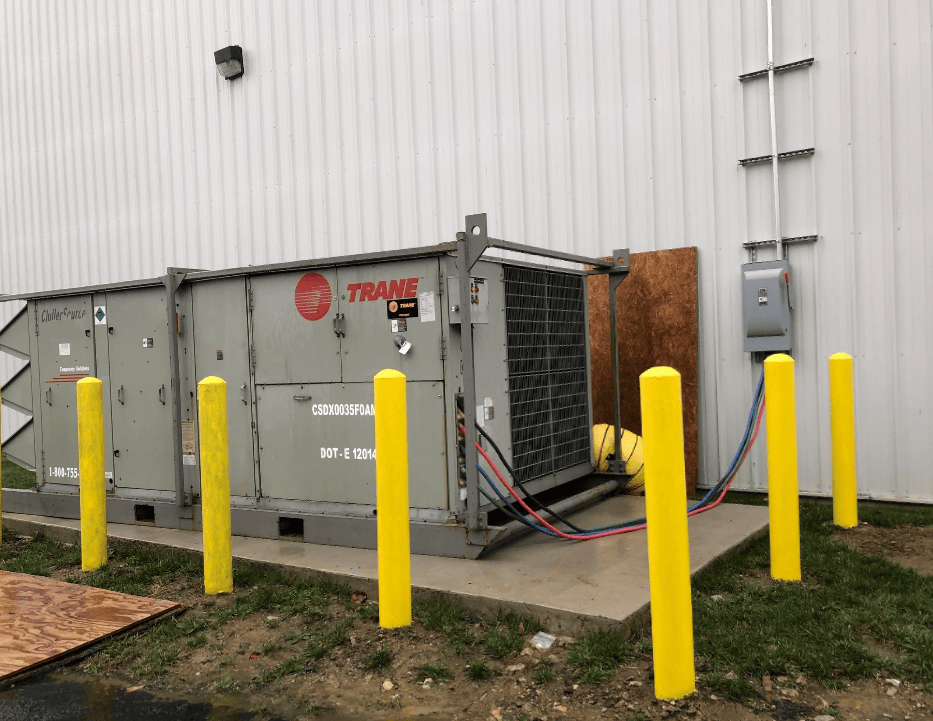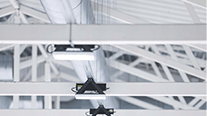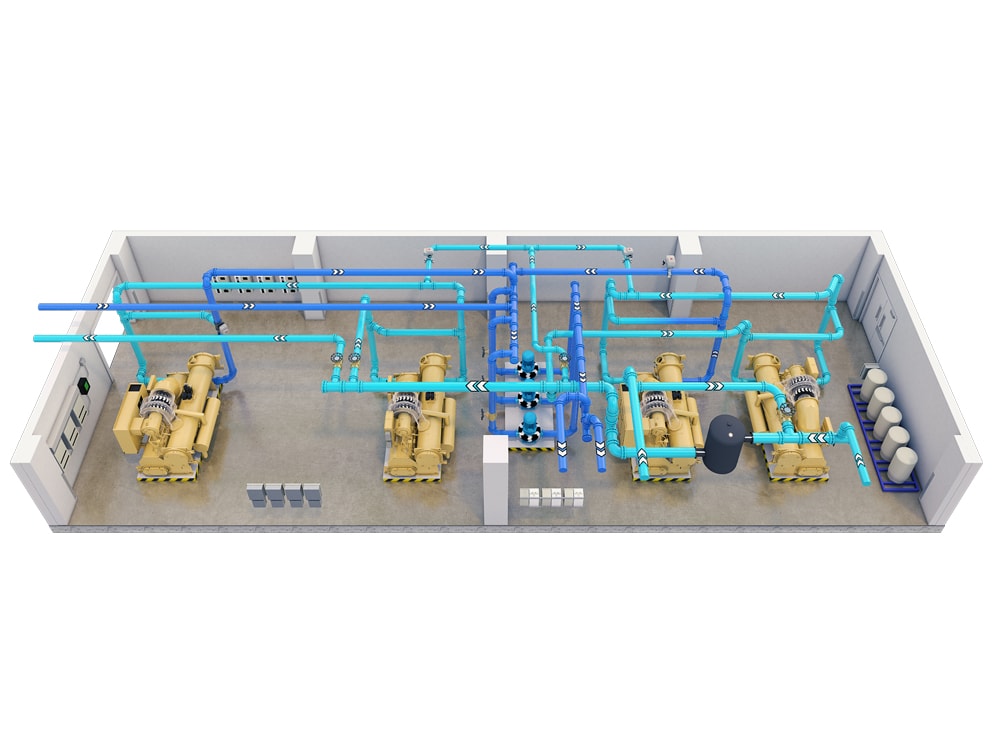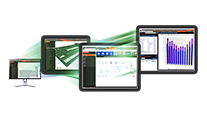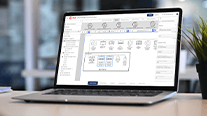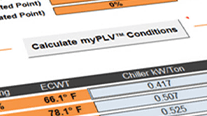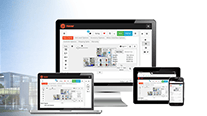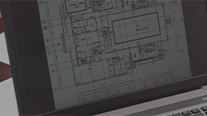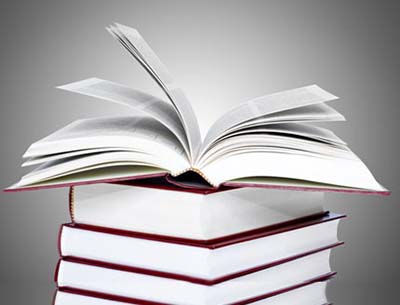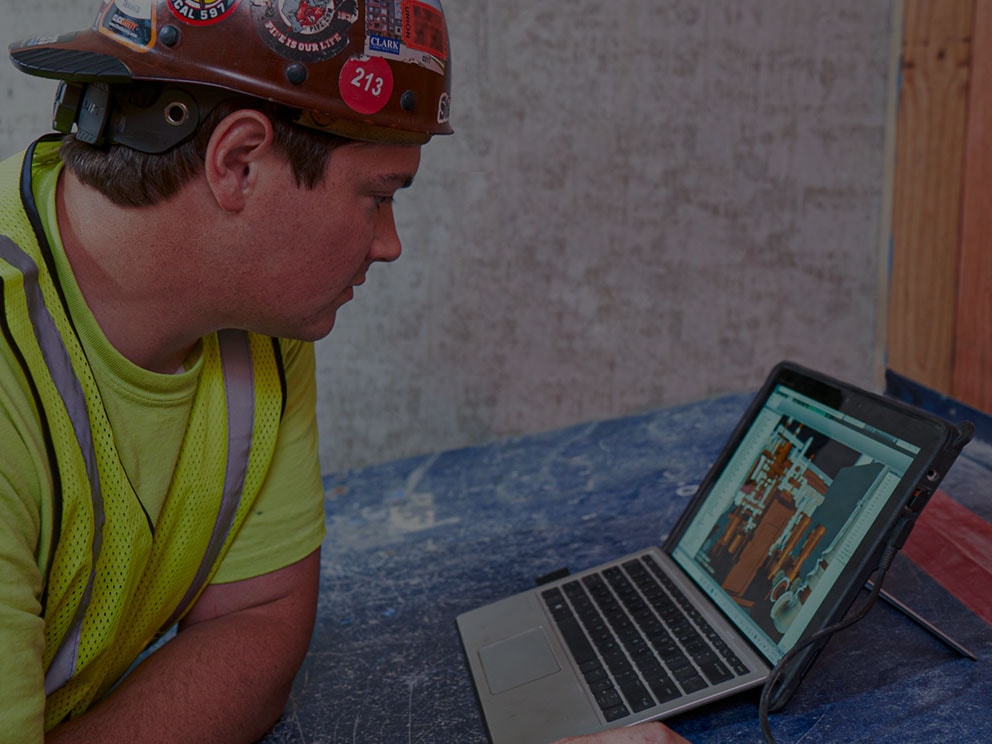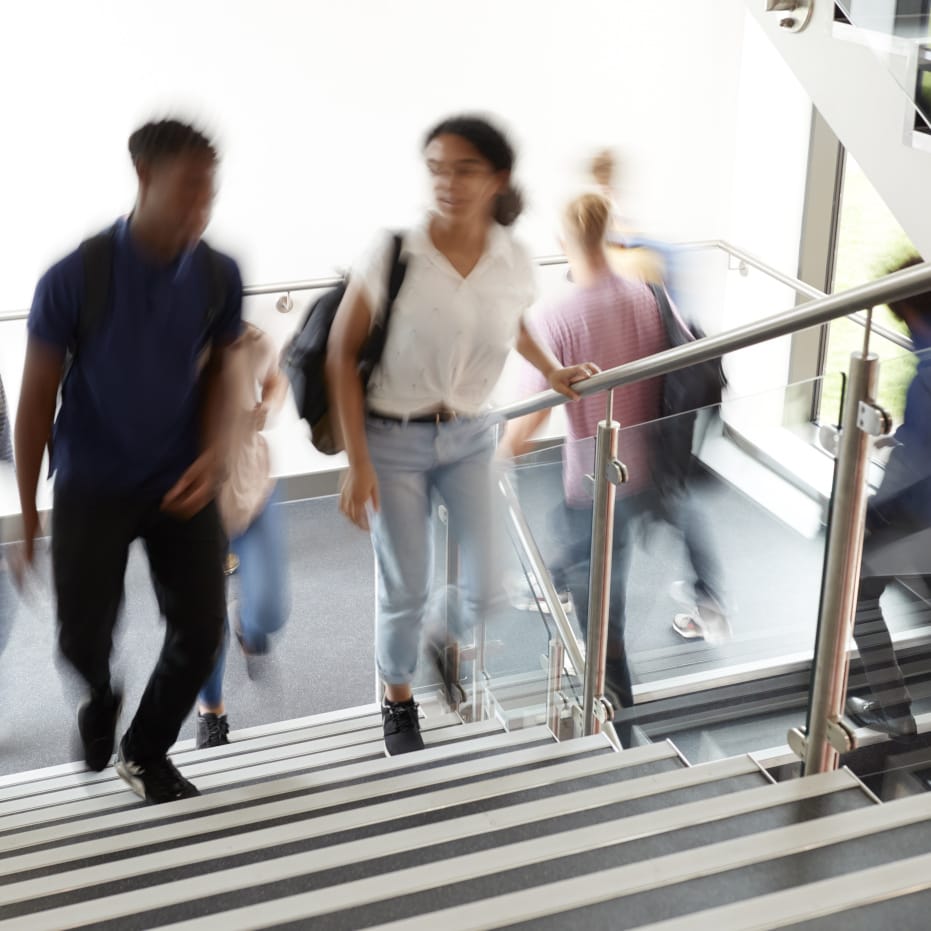We’re sorry, the page you requested cannot be displayed.
For more information on the Trane Commercial business, visit our home page or browse the links at the top of this page.
If you typed an address, please make sure the spelling is correct.
If you clicked a link to get here, please help us out by sending a note about where you came from and what you were expecting to find.